Need to see the old version of your website? This might help.
When launching a new site for a client, we realized they had some old content they wish they had moved over earlier. We had kept the old site and server live in case anything like that happened, and were able to use a great DNS trick to have our computer look at the old version of their website.
Here are the basic steps for a Mac computer:
- Download this Mac Tools program called Gas Mask. You can get it at CNET, MacUpdate, Google Code, or plenty of other places. Don’t worry about the super sketchy program icon — it’s a great, free, and super helpful utility.
- Fire it up. Unzip the file, drag it to your Applications folder if you’d like, and open it!
- Can’t find it? If the editor window doesn’t open, take a look up in your menu bar to see if the icon is up there:
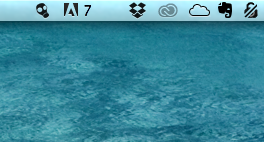
- Again, if the editor window didn’t open, click “Show Editor Window”
- Next, click “Create” and choose “Local”
- Name the new file, something like “See Old Website”
- In the editor window, type the IP address of the old website, then “tab”, then the URL of the website. This basically tells your computer to look to the old server for the website. It should look something like this now:
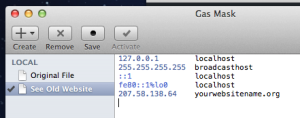
- Fire up your web browser (you may need to reload the browser / reset the browser cache), go to your website, and you should see the old version of the website.
Now you’ll be able to get any old data you need from the old site, move it over to the new site, and call it a day.
If you have any comments or questions on this process, just leave them down in the comments and we’ll chime in!
All the best, and hope you’re able to retrieve what you need!
